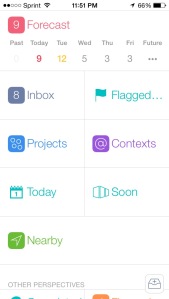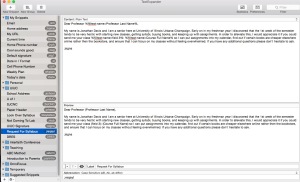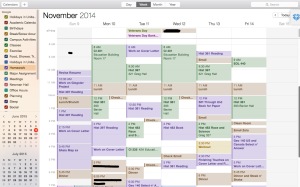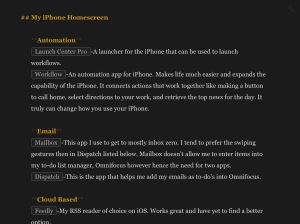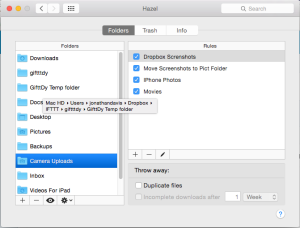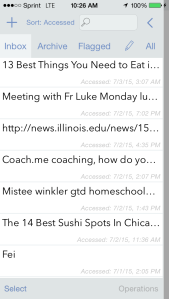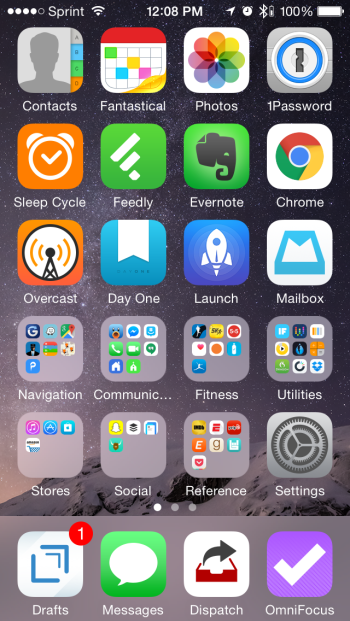If it’s any evidence, I am an absolute workflow nerd and like to be efficient and careful about my tools. Here are the following tools that for me allow me to be most productive as a college student and future teacher.
My favorite apps are the following:
– Omnifocus
– Text Expander
– Calendar
– Ulysses
– Hazel
– Drafts
Now as to some of the key features I use for each tool and the scenarios I have already utilized for it.
1) Omnifocus
This first app is a Getting Things Done app for Mac. I utilize the project view in order to manage the various responsibilities I have as a student. Personally I feel that this will help me keep my sanity when it comes to student teaching and when I have my own classroom.
2) Text Expander
I use text expander a lot from listening to the Mac Power Users podcast has a flight
This can help me in the classroom in the future by saving some time on some key emails so that they can allow me to officially live through some easy frequently asked questions or other ideas so here’s what I’ve got.
I’m huge into my planning. Being able to plan out my life and schedule things keeps my sanity. Calendars help me keep on task and allows me to complete a lot more work then I normally would without using a calendar.
4) Ulysses
The app Ulysses is actually the writing app that I am using to write this post now. It’s a Markdown text editor that is great for distraction free writing and a good way to manage the tons of text files that many people have strewn about on their computer. I separate my personal and student life so there can be some balance.
5) Hazel
Hazel is a tool that is used to manage your files. It has different workflows that go on throughout my day that make life easier. One of which is getting things out of my downloads folder. Another is to delete movies that have been in the folder for a week or longer.
6) Drafts
Capturing is key in a GTD system. Being able to use Drafts for both iPad and iOS, it allows you to get the thoughts out of your head and into the app to then process later.
Here is an example of what my Drafts inbox looks like. Often I have more but right now it’s early enough in the day I haven’t entered as much.
When opening the app you can immediately add text to a blank sheet. It’s great for entering in quick thoughts to remember later.
Although I will go into this more in another post, at the end of the day, I open up Drafts and look through them. I quickly archive ones that I’ve either completed or delete ones that aren’t relevant anymore. Then I tend to do two things. I either share the note with Evernote or I share the note with Omnifocus. If it’s something that is just something I want to save for later as reference, I end up sending it into Evernote. If it’s something I have to do or is a task, I send it to Omnifocus. I will go over this workflow some more in a further post.
As you can see I’m reliant on certain apps for my productivity. Can’t wait to divulge more about my process.